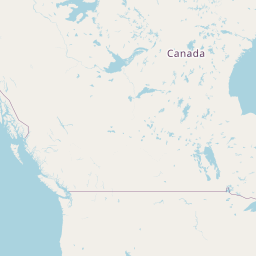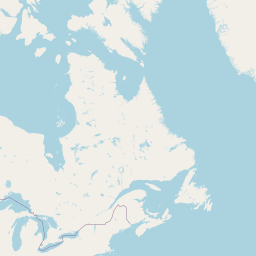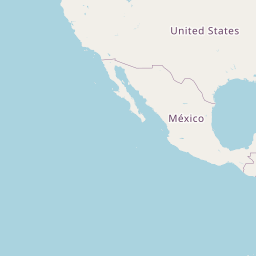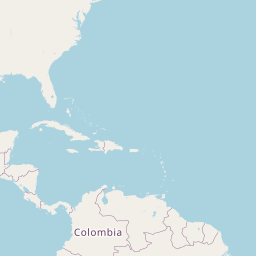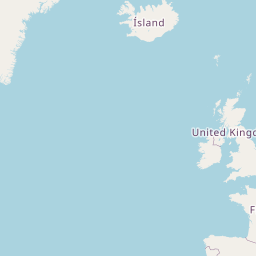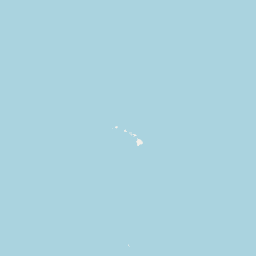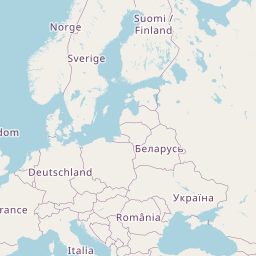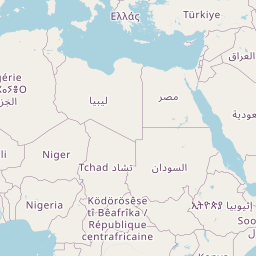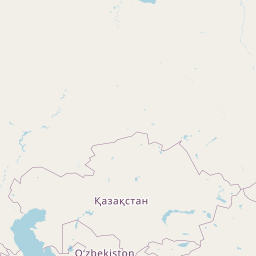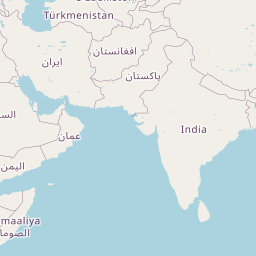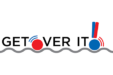Map Tips
Tips for interacting with the teams map:
- Click on the map to enable zooming with your mouse scroll wheel. Move outside of the map to disable scroll wheel zoom.
- Mobile devices: use two fingers to pan and zoom.
- Hover over a team marker to see team number and name.
- Click on a marker for a popup with team details. Click on blue links within the popup for additional information.
- The home button in the zoom control (upper left-hand corner) resets the map zoom and center back to its initial state.
- Use the search tool (upper left-hand corner) to locate a team.
- Use the layer control (upper right-hand corner) to add/remove groups of teams from the map. This control is initially minimized on mobile devices.
Do you see a team marker that is not in the correct location? Help us improve the map!
- Zoom into a very low level area of the map of where the new marker should be.
- Press Ctrl-m to enter "Marker Mode".
- Click on the map at the desired new marker location.
- Select and copy the latitude and longitude (Lat/Lng) information from the marker popup.
- When finished, press Ctrl-m again to exit "Marker Mode".
- Use the Contact Us form to provide us with the following information:
- the teams map season (or seasons)
- the team number
- the new marker latitude and longitude (Lat, Lng) information
- a brief description of why you believe the marker is currently in the wrong location
Please note: if a team organization is community, family/friends, etc. (i.e., not afflicated with a school),
the team markers were initially placed in a park (or a similar location) based on the zip code of the team, not the city name.
If you have a better location for your team marker, please let us know.